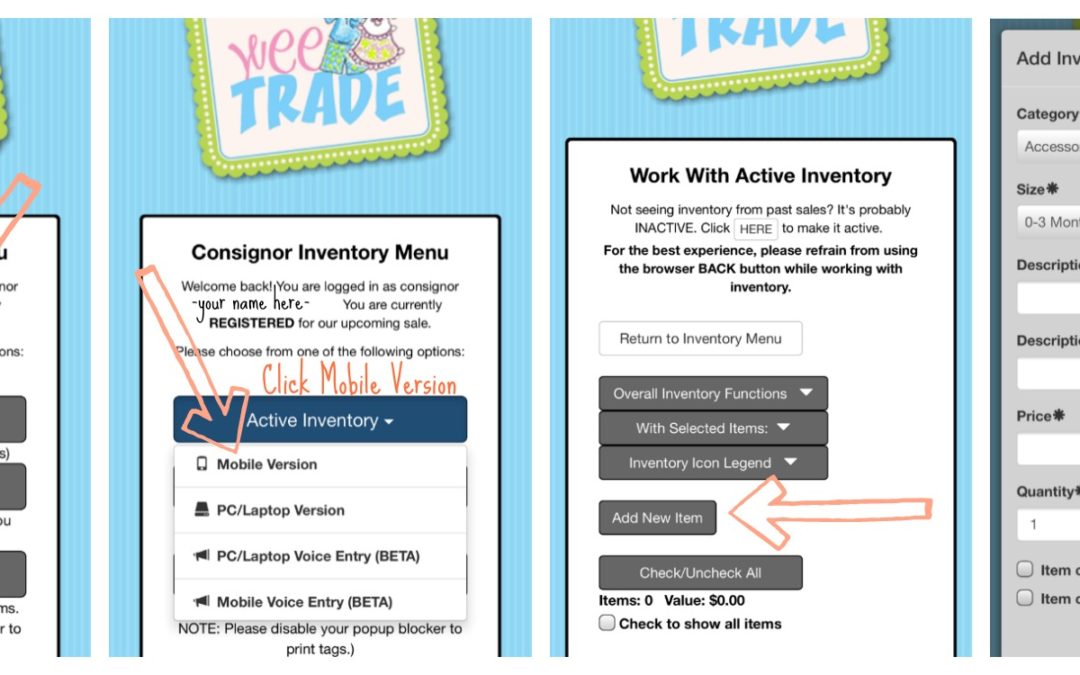All too often, our intentions to enter many items into the WeeTRADE system are side-lined because, well, life happens. Months before the sale, we are thinking of all the clothes, toys and shoes we will sell at the next sale. We try- we really do- to get organized ahead of schedule. We wash and sort and pile after the holidays and tell ourselves that we will get the items entered earlier this year- not waiting until the midnight deadline this time.
I am happy to tell you all about the new Mobile option for entering items! No longer do you need to fire up your laptop to enter in your WeeTRADE items! It can all be done from your phone! No fancy app or software you need to download- in fact, it is located in the same spot on the WeeTRADE website. Here are the very easy, step by step instructions!
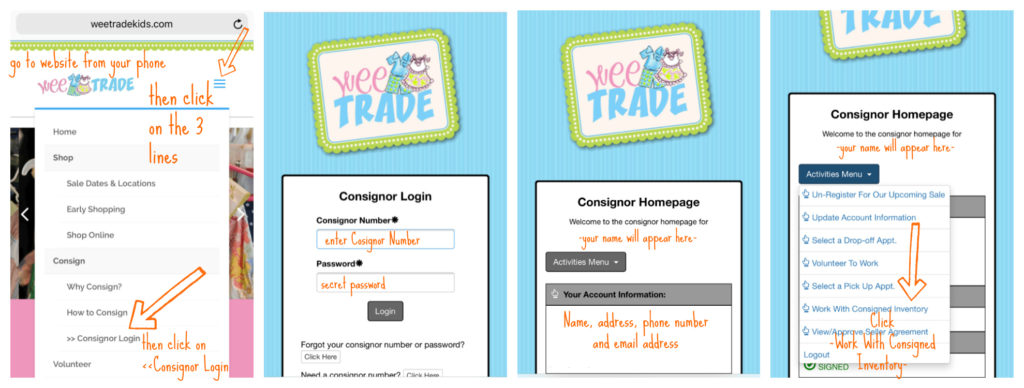
Steps 1-4 for Mobile Entering
Step 1: Go to the website, weetradekids.com from your phone. Find the 3 lines in the top right corner and click on them. The drop down menu will appear. Select Consignor Login.
Step 2: Enter your Cosignor Number and Password.
Step 3: Now you will be on the Consignor Homepage.
Step 4: Select Work With Consigned Inventory
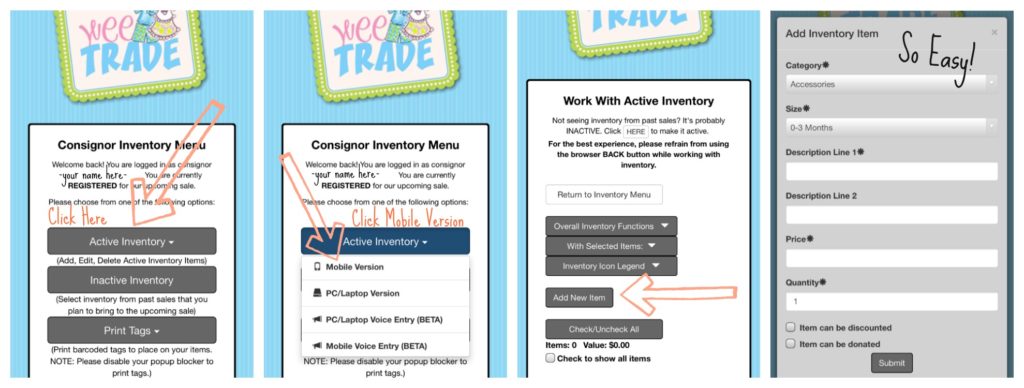
Steps 5-8 for Mobile Entering
Step 5: Click on Active Inventory.
Step 6: Then Mobile Version
Step 7: Click Add New Item
Step 8: Add your Inventory Item